Templates
Templates are blueprints that you can use to launch new games quickly. They are pre-configured snapshots of games that can be shared and reused.
What are Templates?
Templates contain all the settings, locations, and content of a game, but do not include any teams or historical play data. They’re designed for:
- Creating historical snapshots of games (without play data)
- Sharing game configurations with other facilitators
- Quickly launching new instances of a game
- Standardising event setups
By default, templates use the same location codes as the original game, allowing multiple instances to overlap with the same QR codes, posters, and check-ins. This is particularly useful for events with multiple sessions, for example, a museum with different groups of different ages.
Creating Templates
All templates are managed in the Games and Templates section of the admin interface. You can create a template from any game you have access to, including games you have created or those shared with you.
You can create a template from any existing game:
- Navigate to the Games and Templates section
- Choose the game you want to use as a template
- Click “Create template” (this may be collapsed under the ellipsis menu)
- Enter a name for your template
Once created, templates cannot be edited, but you can always create a new template from an updated game.
Launching Games from Templates
To launch a new game instance from a template:
- Navigate to the Templates section
- Find the template you want to use
- Click the “Launch” button
- Choose a name for the new game instance
- Click “Launch”
The system will create a new game with all the settings, locations, and content from the template. You’ll then be able to add teams and manage the game like any other.
Sharing Templates
You can share templates with other users, allowing them to launch new games based on your template. To share a template:
- Find the template in your Templates list
- Click the “Share” button (this may be collapsed under the ellipsis menu)
- Configure sharing settings:
- Time Limits: Hour, day, week, month, or unlimited
- Usage Limits: Set maximum number of launches or unlimited
Share Template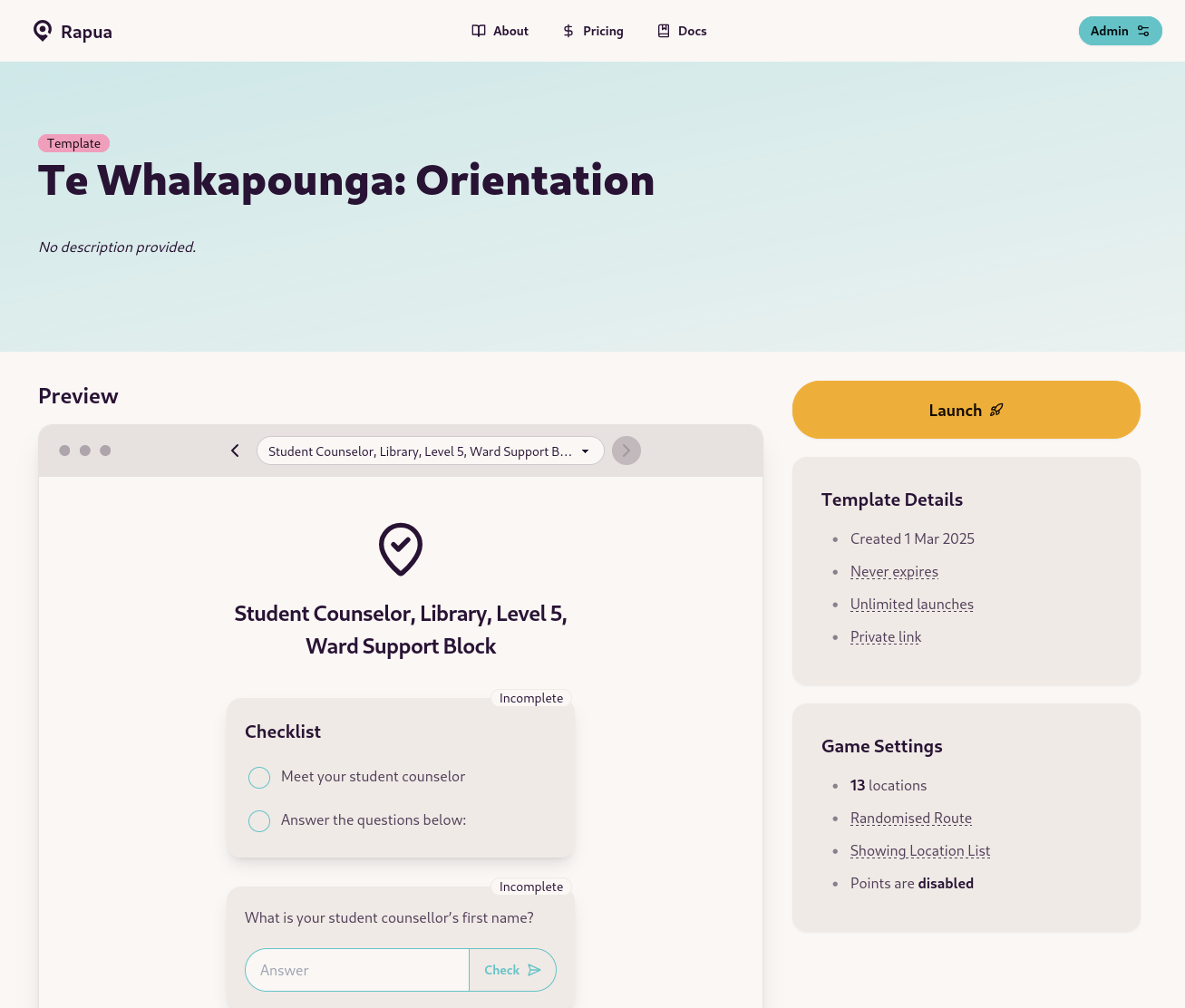
Share links will allow anyone with the link to preview the template. Only logged-in users can launch templates into new games.
Games launched from templates will not be visible to the original template creator.
Template Limitations
Templates have some limitations by design:
- Templates cannot be edited after creation
- Descriptions and names can be changed, but not the content
- Historical play data is not included
- This means no team scores, locations visited, or player data
- Deleting a template does not affect games already launched from it
Best Practices
- Create templates of well-tested games before sharing them
- Use descriptive names and add detailed descriptions
- Set appropriate time and usage limits for sensitive content
- Test launched templates to ensure everything works as expected